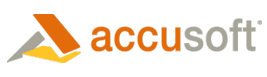Starting the Prizm Proxy Server
Method 1: Starting from the Windows Services
On Windows, Prizm Proxy Server service should ideally be started\stopped from the Windows service management console. As part of the Prizm Content Connect installation the service should be configured to start automatically. If you need to start, stop or restart, use the following instructions:
- Log onto the system using an account with administrator privileges.
- Click Start > Run.
- Type services.msc.
- Press Enter.
- Find Prizm in the list of services, right-click on the service to access the right-click menu.
- To Start the Service: Click Start and wait for the service to start. The status should update to "started" (this option will only be available if the service is not running).
- To Stop the Service: Click Stop in the right-click menu and wait for the service control dialog. The status will be updated to be blank (this option will only be available if the service is already started).
- To Restart the Service: Click Restart and wait for the service control dialog. (This option will only be available if the service is already started.)
If access to the control panel is not available, services can also be started\stopped from the command line using the following commands:
 Copy Code Copy Code |
|
|---|---|
|
net start Convert2SWFSvc net stop Convert2SWFSvc |
|
Logs are created in <prizm-install>\logs directory.
Method 2: Starting as a Service Manually
The jrunner executable utility is provided for the installation and set up of Prizm Proxy Server services.
The jrunner executable requires jrunner.properties as arguments. The utility is located in <prizm-install>\bin directory.
 |
jrunner.properties contain the Prizm Proxy Service Java Runtime Environment (JRE) information and is located in <prizm-install>\conf. |
| jrunner Usage |  Copy Code Copy Code |
|---|---|
|
jrunner <command> <configuration file> [configuration properties] [...] |
|
 |
<configuration file> is the jrunner.properties to use. Name must be absolute or relative to the location of jrunner executable. [configuration properties] are configuration name-value pairs which override values in jrunner.properties. For example: jrunner.debug=true |
Method 3: Starting with Provided Utility Scripts
To set up the service manually or to start the service manually you can use the included scripts to start, stop, or install and uninstall the services. These utilities reside in <prizm-install>\scripts.
Before you starting Prizm Proxy server, make sure that Office Document converter (LibreOffice) installation base directory is specified correctly in the <prizm-install>\conf\proxyserver_jar.properties file, for example:
 Copy Code Copy Code |
|
|---|---|
|
# Office Document converter installation base directory odc_installation=../lop400/App/libreoffice |
|
The following table summarizes the script's purpose:
|
Script |
Description |
|
install-service.cmd |
Installs the Prizm Proxy Server services. |
|
start-service.cmd |
Starts the Prizm Proxy Server services. |
|
stop-service.cmd |
Stops the Prizm Proxy Server services |
|
remove-service.cmd |
Removes the Prizm Proxy Server services. |
 |
When executing the scripts, make sure your command line interpreter (cmd.exe) current path is <prizm-install>\scripts. |
Starting & Stopping the Prizm Content Connect Information Services
- Log onto the system using an account with administrator privileges.
- Launch the Internet Information Services Manager.
- Expand out the machine's Sites entry.
- Select Prizm Content Connect Service Web Site.
- Click Start, Stop, or Restart as required in the Manage Web Site tools.